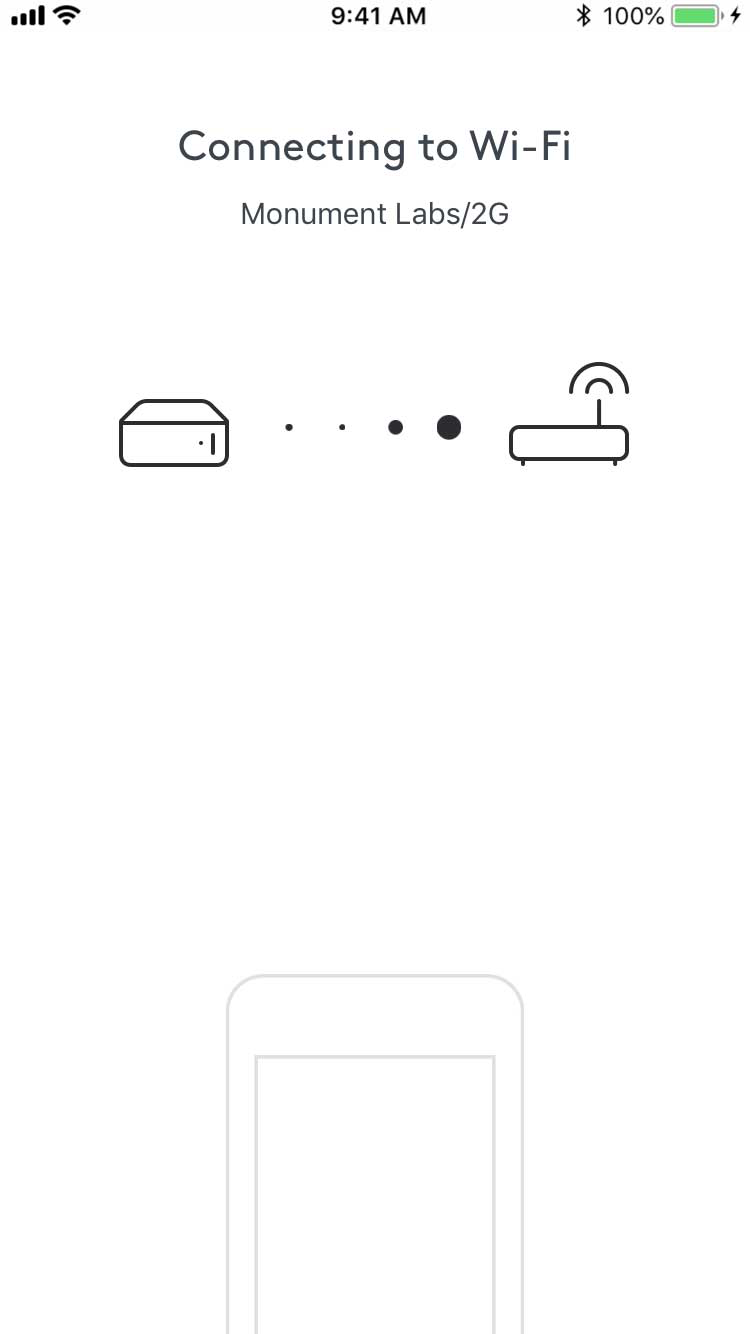Connection Status - Disconnected
When a device is disconnected from Monument, there is a red indicator next to Settings and the Connection Status is Disconnected. If there is an upload in progress it will also be paused. The device cannot back up to Monument or perform other activities until it is reconnected.
 |
 |
Check the following
Check the following before changing Monument's Wi-Fi Configuration:
👉 In most of the cases, connecting Monument to the WiFi router using an Ethernet cable resolves the most common connection problems.
- Wi-Fi is enabled on your the device (phone/computer/tablet).
- Your device is on the same Wi-Fi network as Monument.
- Both Monument and your device are located in an area with good Wi-Fi reception.
- Remote Access is turned on.
- Ethernet cable is connected to Monument.
- Monument or the router is powered on.
- Use the email that is associated with your Monument device to log-in or select the option "Other options/Monument 1" after the app is installed to your device.
Change Wi-Fi Configuration
Resetting the Wi-Fi configuration of Monument will reconnect the device back to Monument. Uploading will continue as normal once reconnected.
- Click on Settings > Change Wi-Fi Configuration

- Click on Continue

- Your device will search for Monument over Bluetooth

- Your device will connect to Monument over Bluetooth

- Select your 2.4GHz Wi-Fi network

- Enter your Wi-Fi password

- Monument will now connect to your network
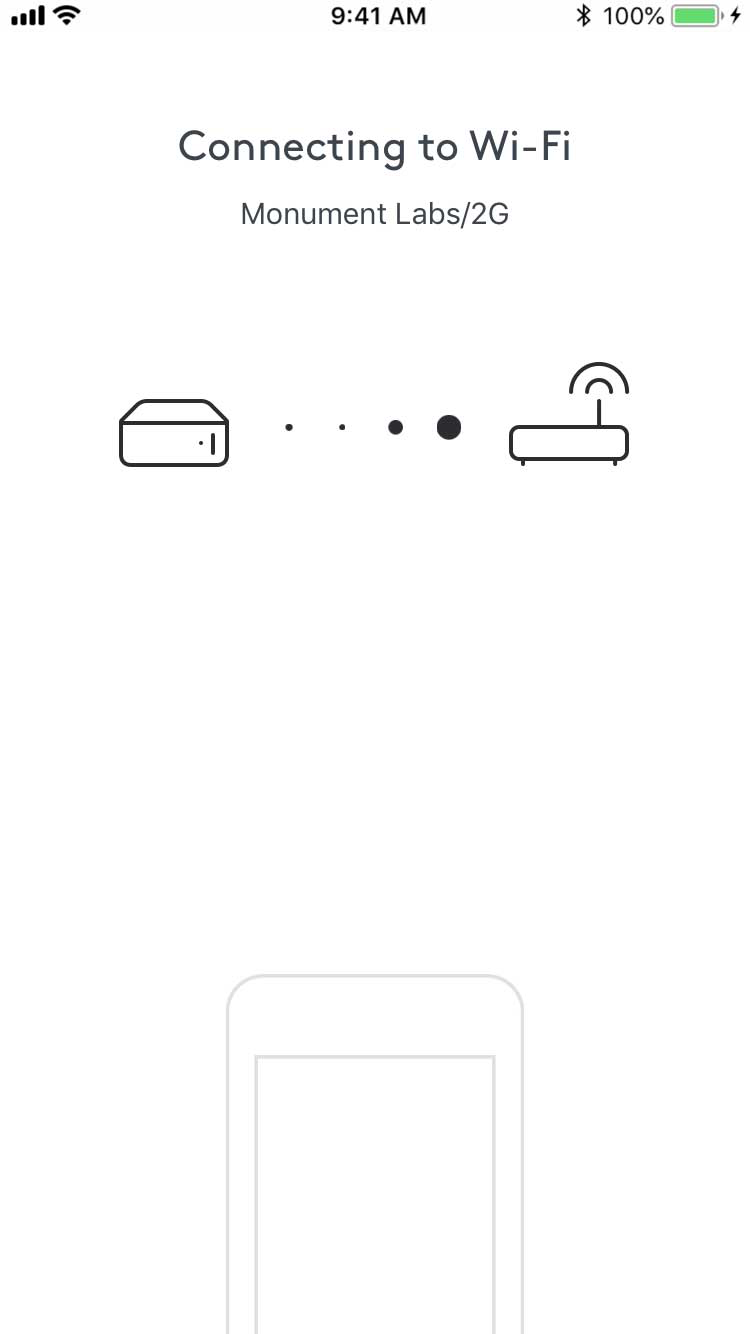
- Monument has successfully connected to your network again

- Connection Status is Connected